#blog #howto #guide #update
NiftyKit NFT Generator Step-by-Step Walkthrough Guide

NiftyKit
Dec 22, 2023

NiftyKit
Dec 22, 2023

NiftyKit
Dec 22, 2023
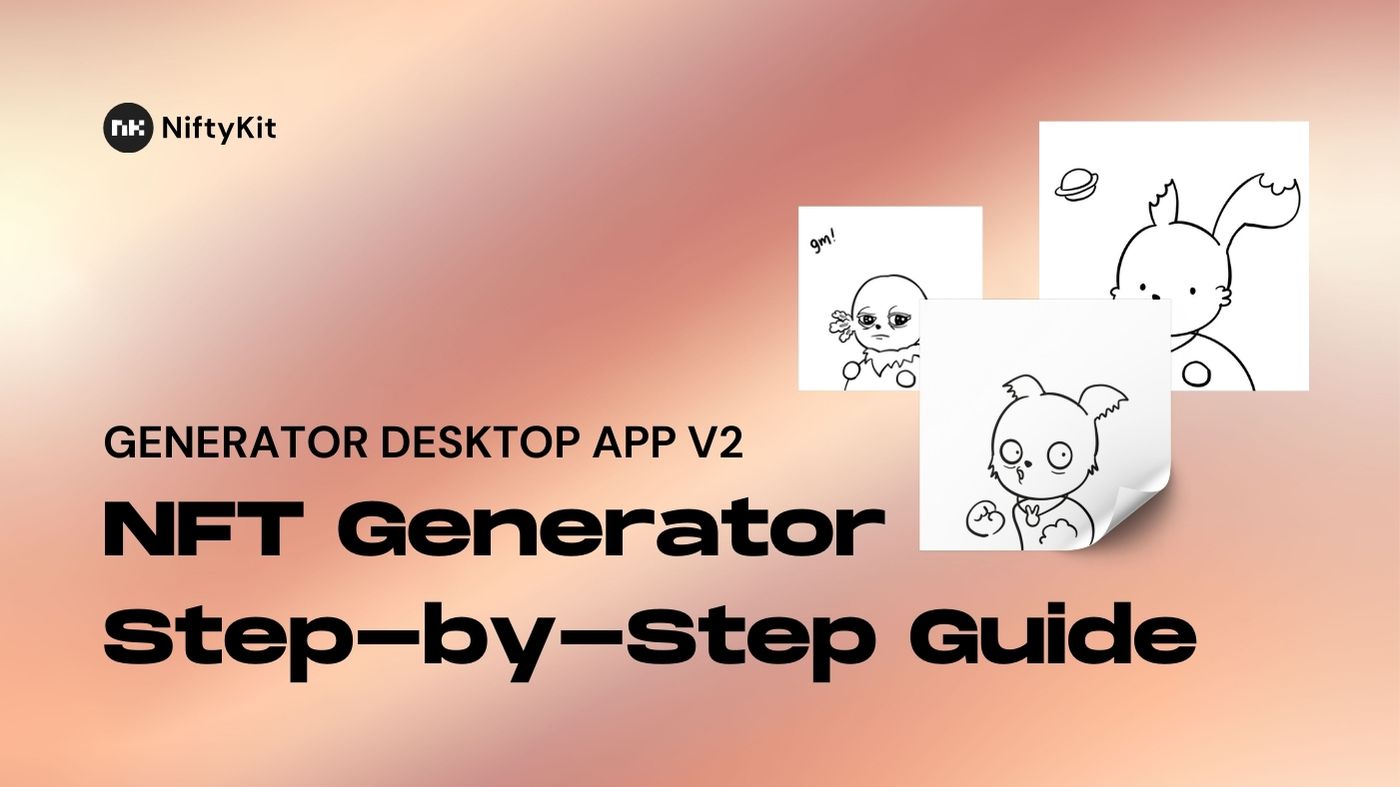
Welcome to our simplified guide on organizing and customizing your digital art for NFT collection! Even if you're not tech-savvy, these steps will help you create your unique PFP project instantly.
Step 1: Organizing Your Artwork
Think of your NFT art like a paper doll. Each piece of clothing (trait) goes into its own folder (category).
How to Set Up Folders:
Create a folder for each part of your NFT (like face, eyes, hair).
Name each folder with a number and the part's name. The number shows which layer comes first. For example,
0_Faceis the bottom layer,1_Eyescomes next, and so on.
Example:
0_Face(folder)Oval.png (file)
Round.png (file)
1_Eyes(folder)Big.png (file)
Cat Eyes.png (file)
Step 2: Making Some Traits Rarer Than Others
Want some traits to be more special on your NFT? You can decide how often they show up in your NFT collection.
How to Set Rarity:
Add
__rand a number to the file name. This number is like a raffle ticket; the lower the number, the rarer the trait.The higher the number, the more common the trait.
Example:
0_FaceHappy Face__r1000.png (common)
Sad Face__r1.png (very rare)
Step 3: Adding Invisible Traits
You may want some NFTs not to have a certain trait at all. You can do this by adding an invisible option.
How to Add Invisible Traits:
Create an empty, transparent file and name it "None" or "Empty."
Include it in the folder with other traits.
Example:
0_FaceHappy Face__r1000.png
Empty__r5000.png (this makes some NFTs have no face)
Step 4: Making Sure Some Traits Don't Mix
Sometimes, two traits just don't look good together. You can make sure they never appear on the same NFT.
How to Create Conditional Groups:
Add
__gand a number to traits that shouldn't mix.Use the same number for traits in the same group. Only one from each group will show up on an NFT.
Example:
0_FaceAlien Face__g1.png
1_EyesThree Eyes__g1.png (If the Alien Face is chosen, Three Eyes won't be)
Step 5: Using Blend Modes for Cool Effects
Blend modes change how layers of your NFT look when they're on top of each other.
How to Apply Blend Modes:
Choose a blend mode like darken, lighten, or color-burn (Full Blend Modes)
Add it to the file name after the rarity or group number.
Example:
0_FaceAlien Face__g1__color-burn.png
Don't worry about memorizing all the blend modes. You can experiment to see which one looks best for your collection!
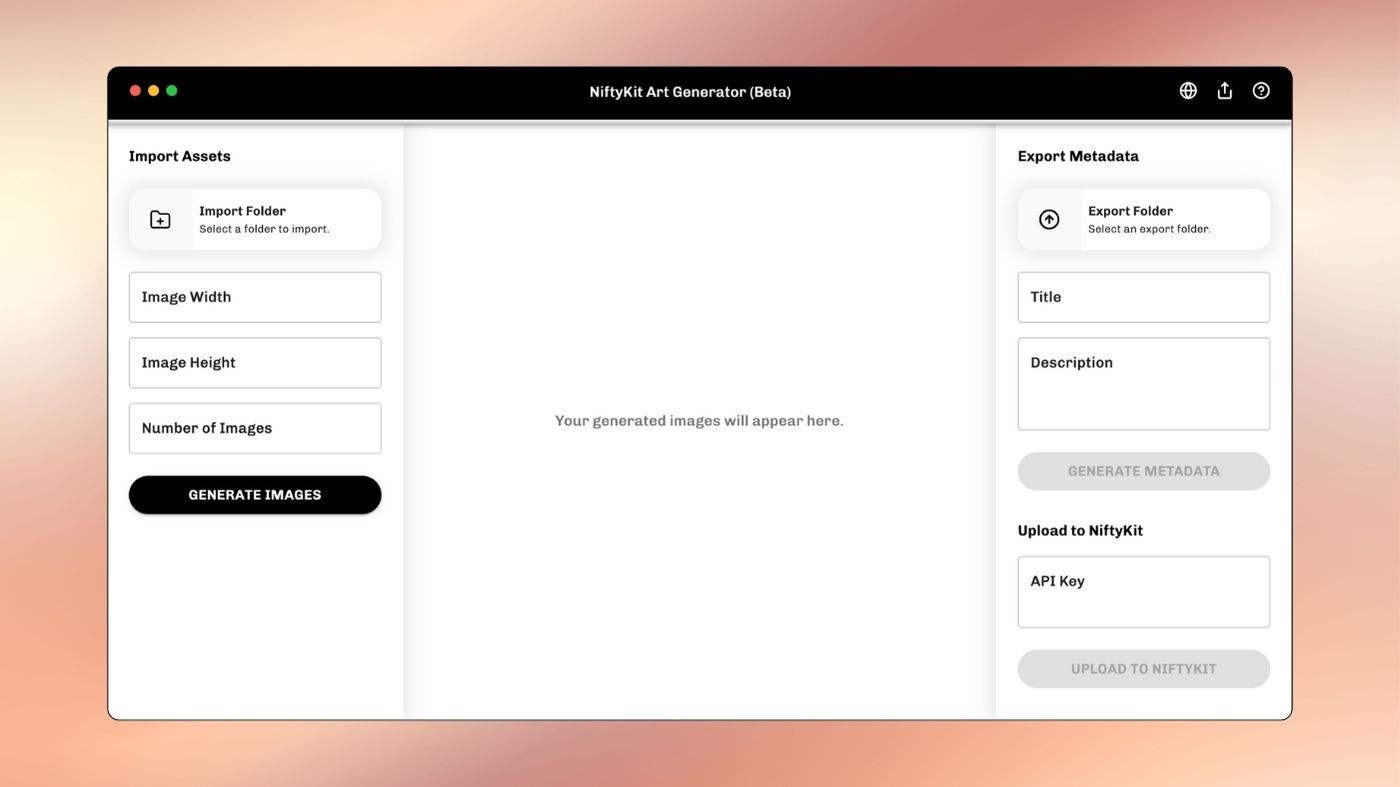
That's it! With these simple steps, you can create your own unique NFT collection from your desktop. We also provide a more detailed version in the notion guide here.
Expert Tip!
Did you know you can create a limitless generative collection? You can use our online generator app to create an open generative collection with never-ending combinations. Read more about it in the blog about opengen collection.
Download Now
#blog #howto #guide #update
NiftyKit NFT Generator Step-by-Step Walkthrough Guide

NiftyKit
Dec 22, 2023

NiftyKit
Dec 22, 2023

NiftyKit
Dec 22, 2023
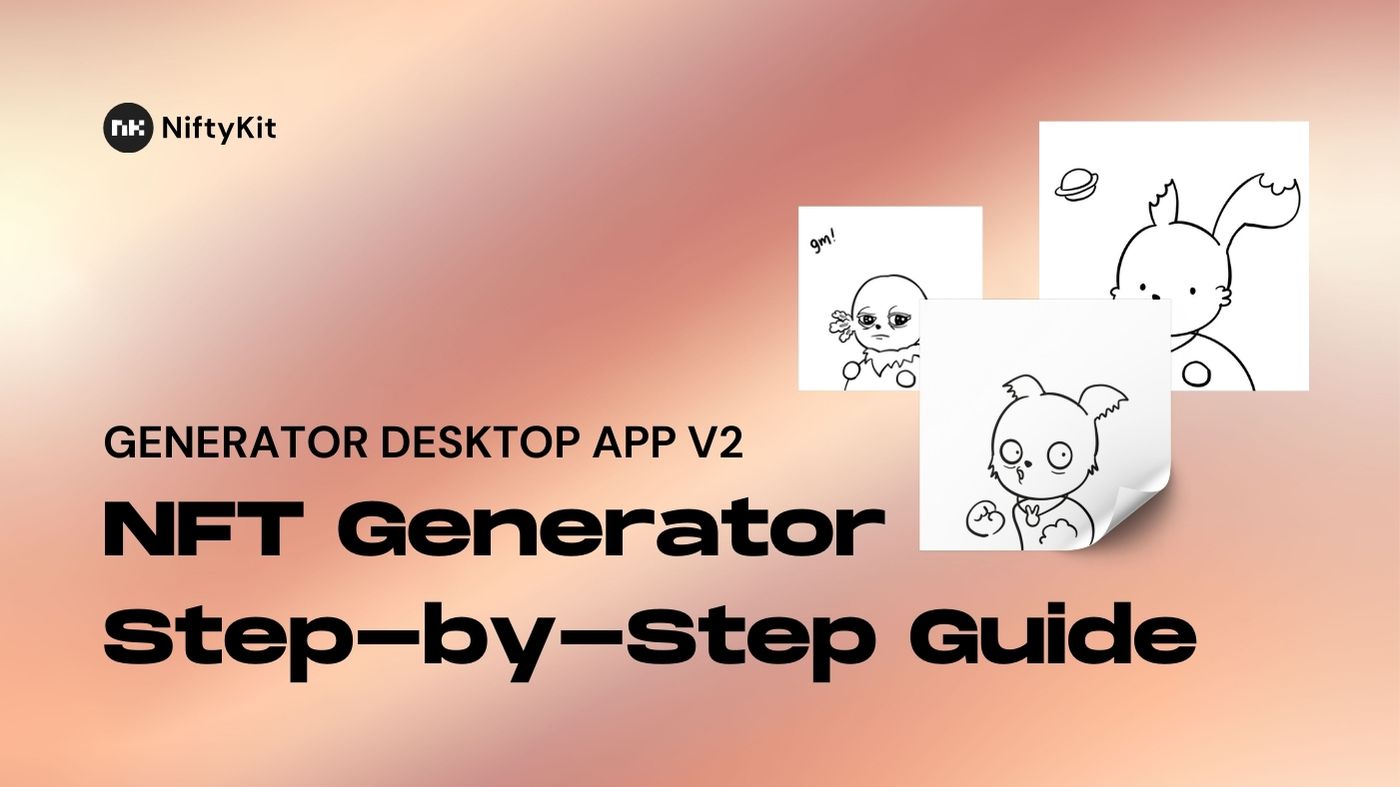
Welcome to our simplified guide on organizing and customizing your digital art for NFT collection! Even if you're not tech-savvy, these steps will help you create your unique PFP project instantly.
Step 1: Organizing Your Artwork
Think of your NFT art like a paper doll. Each piece of clothing (trait) goes into its own folder (category).
How to Set Up Folders:
Create a folder for each part of your NFT (like face, eyes, hair).
Name each folder with a number and the part's name. The number shows which layer comes first. For example,
0_Faceis the bottom layer,1_Eyescomes next, and so on.
Example:
0_Face(folder)Oval.png (file)
Round.png (file)
1_Eyes(folder)Big.png (file)
Cat Eyes.png (file)
Step 2: Making Some Traits Rarer Than Others
Want some traits to be more special on your NFT? You can decide how often they show up in your NFT collection.
How to Set Rarity:
Add
__rand a number to the file name. This number is like a raffle ticket; the lower the number, the rarer the trait.The higher the number, the more common the trait.
Example:
0_FaceHappy Face__r1000.png (common)
Sad Face__r1.png (very rare)
Step 3: Adding Invisible Traits
You may want some NFTs not to have a certain trait at all. You can do this by adding an invisible option.
How to Add Invisible Traits:
Create an empty, transparent file and name it "None" or "Empty."
Include it in the folder with other traits.
Example:
0_FaceHappy Face__r1000.png
Empty__r5000.png (this makes some NFTs have no face)
Step 4: Making Sure Some Traits Don't Mix
Sometimes, two traits just don't look good together. You can make sure they never appear on the same NFT.
How to Create Conditional Groups:
Add
__gand a number to traits that shouldn't mix.Use the same number for traits in the same group. Only one from each group will show up on an NFT.
Example:
0_FaceAlien Face__g1.png
1_EyesThree Eyes__g1.png (If the Alien Face is chosen, Three Eyes won't be)
Step 5: Using Blend Modes for Cool Effects
Blend modes change how layers of your NFT look when they're on top of each other.
How to Apply Blend Modes:
Choose a blend mode like darken, lighten, or color-burn (Full Blend Modes)
Add it to the file name after the rarity or group number.
Example:
0_FaceAlien Face__g1__color-burn.png
Don't worry about memorizing all the blend modes. You can experiment to see which one looks best for your collection!
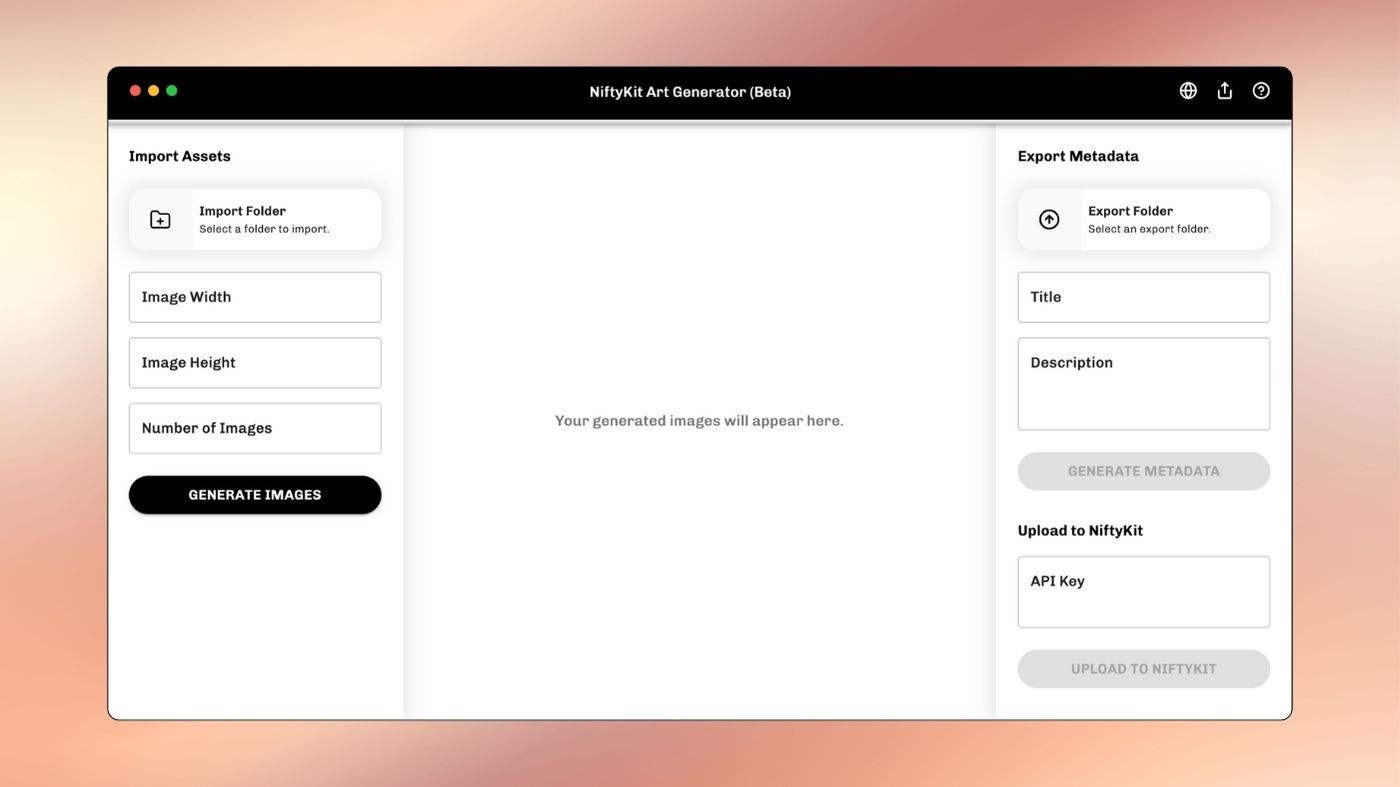
That's it! With these simple steps, you can create your own unique NFT collection from your desktop. We also provide a more detailed version in the notion guide here.
Expert Tip!
Did you know you can create a limitless generative collection? You can use our online generator app to create an open generative collection with never-ending combinations. Read more about it in the blog about opengen collection.
Download Now
#blog #howto #guide #update
NiftyKit NFT Generator Step-by-Step Walkthrough Guide

NiftyKit
Dec 22, 2023

NiftyKit
Dec 22, 2023

NiftyKit
Dec 22, 2023
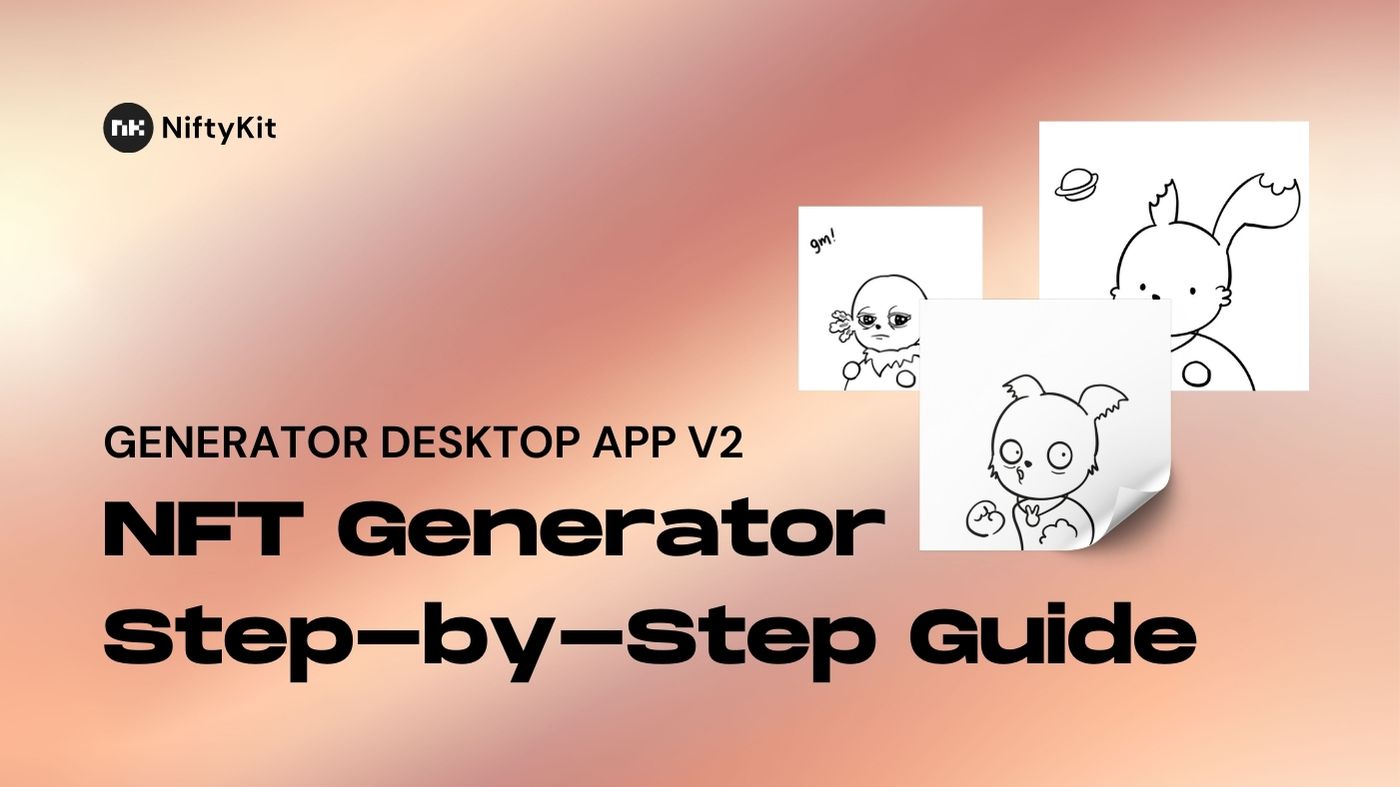
Welcome to our simplified guide on organizing and customizing your digital art for NFT collection! Even if you're not tech-savvy, these steps will help you create your unique PFP project instantly.
Step 1: Organizing Your Artwork
Think of your NFT art like a paper doll. Each piece of clothing (trait) goes into its own folder (category).
How to Set Up Folders:
Create a folder for each part of your NFT (like face, eyes, hair).
Name each folder with a number and the part's name. The number shows which layer comes first. For example,
0_Faceis the bottom layer,1_Eyescomes next, and so on.
Example:
0_Face(folder)Oval.png (file)
Round.png (file)
1_Eyes(folder)Big.png (file)
Cat Eyes.png (file)
Step 2: Making Some Traits Rarer Than Others
Want some traits to be more special on your NFT? You can decide how often they show up in your NFT collection.
How to Set Rarity:
Add
__rand a number to the file name. This number is like a raffle ticket; the lower the number, the rarer the trait.The higher the number, the more common the trait.
Example:
0_FaceHappy Face__r1000.png (common)
Sad Face__r1.png (very rare)
Step 3: Adding Invisible Traits
You may want some NFTs not to have a certain trait at all. You can do this by adding an invisible option.
How to Add Invisible Traits:
Create an empty, transparent file and name it "None" or "Empty."
Include it in the folder with other traits.
Example:
0_FaceHappy Face__r1000.png
Empty__r5000.png (this makes some NFTs have no face)
Step 4: Making Sure Some Traits Don't Mix
Sometimes, two traits just don't look good together. You can make sure they never appear on the same NFT.
How to Create Conditional Groups:
Add
__gand a number to traits that shouldn't mix.Use the same number for traits in the same group. Only one from each group will show up on an NFT.
Example:
0_FaceAlien Face__g1.png
1_EyesThree Eyes__g1.png (If the Alien Face is chosen, Three Eyes won't be)
Step 5: Using Blend Modes for Cool Effects
Blend modes change how layers of your NFT look when they're on top of each other.
How to Apply Blend Modes:
Choose a blend mode like darken, lighten, or color-burn (Full Blend Modes)
Add it to the file name after the rarity or group number.
Example:
0_FaceAlien Face__g1__color-burn.png
Don't worry about memorizing all the blend modes. You can experiment to see which one looks best for your collection!
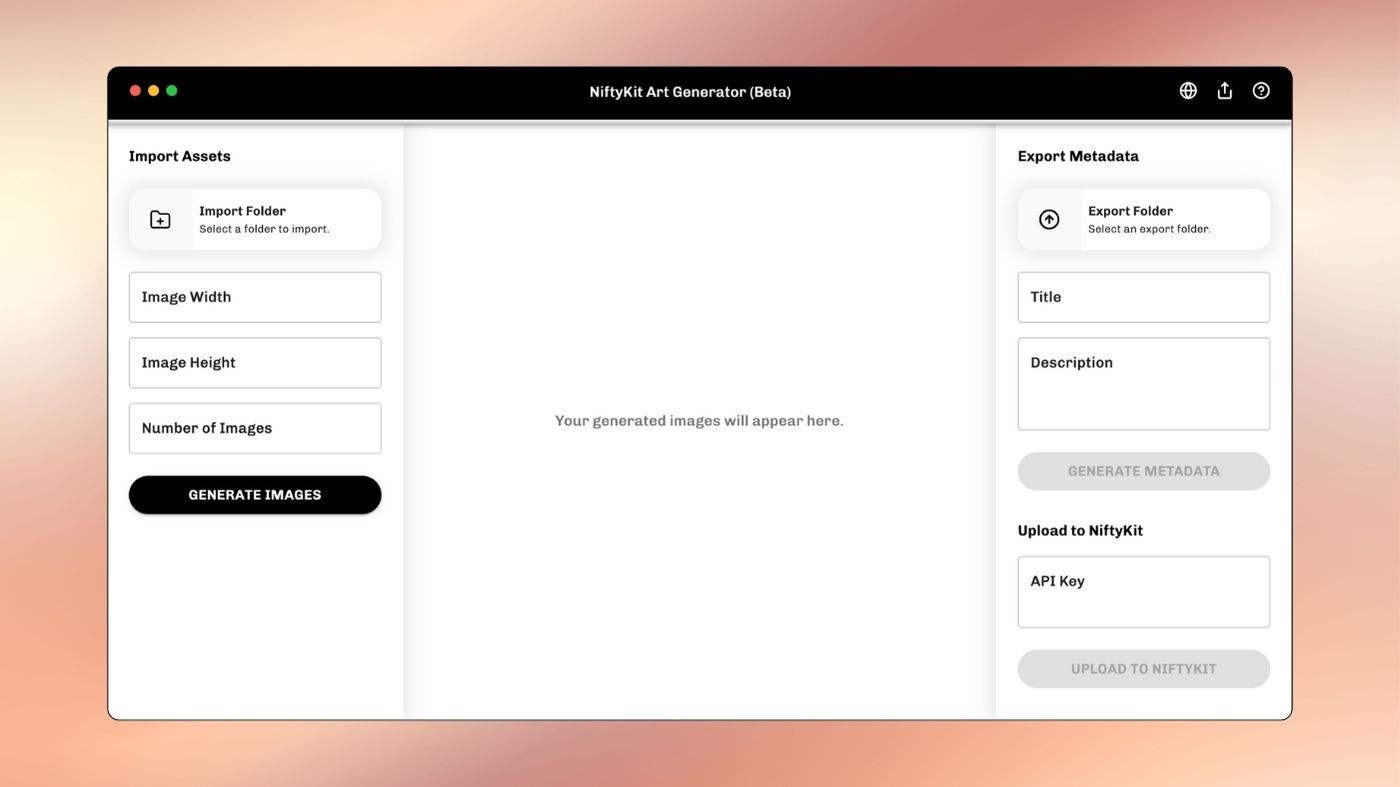
That's it! With these simple steps, you can create your own unique NFT collection from your desktop. We also provide a more detailed version in the notion guide here.
Expert Tip!
Did you know you can create a limitless generative collection? You can use our online generator app to create an open generative collection with never-ending combinations. Read more about it in the blog about opengen collection.
